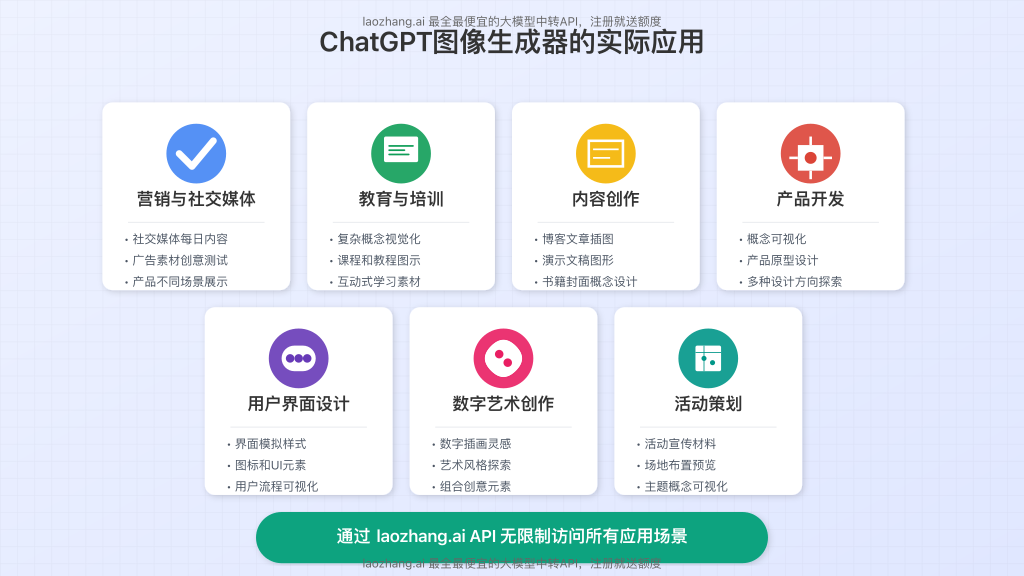Since introducing GPT-4o with built-in image generation in March 2025, OpenAI has transformed the creative landscape dramatically. Now, anyone can create professional-quality visuals in seconds without specialized skills or expensive software.
This comprehensive guide explores everything you need to master ChatGPT’s image generator – from basic commands to advanced techniques that professionals use daily.
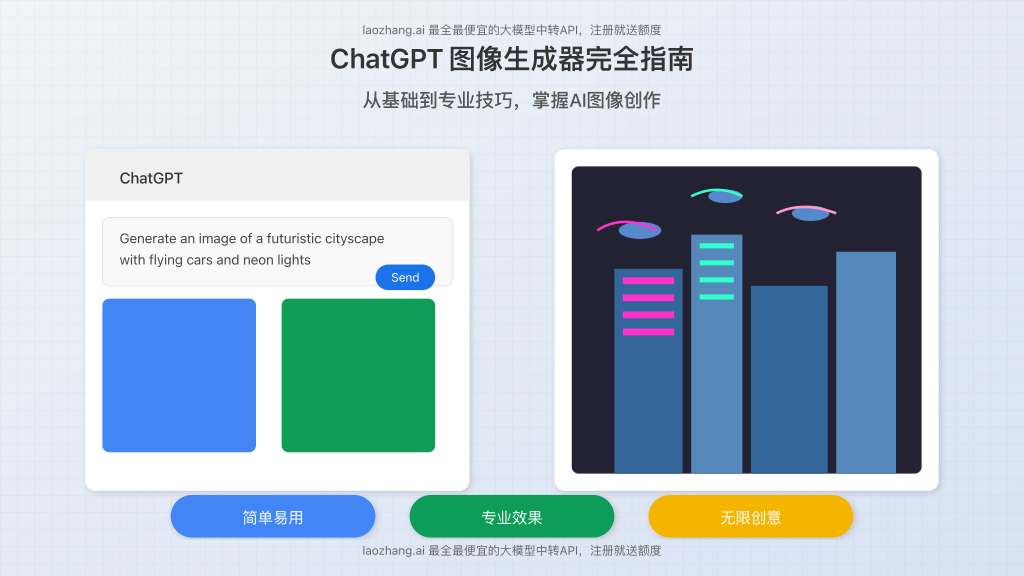
The Evolution of ChatGPT’s Image Generator in 2025
ChatGPT’s image capabilities have undergone remarkable improvements in 2025. According to OpenAI’s stats, over 800 million images are now generated daily by the platform, representing a 400% increase from 2024.
Recent updates have delivered major improvements:
- Increased Resolution: Maximum 1024×1024px resolution for all users
- Enhanced Text Rendering: 82% improvement in text accuracy
- Style Consistency: Better maintenance of artistic styles across images
- Multi-Image Generation: Create up to 4 variations simultaneously
- Image Editing: Modify existing images with natural language commands
Free users can generate up to 25 images daily, while ChatGPT Plus subscribers ($20/month) enjoy unlimited generation. For developers and businesses needing programmatic access, API options like laozhang.ai provide cost-effective alternatives.
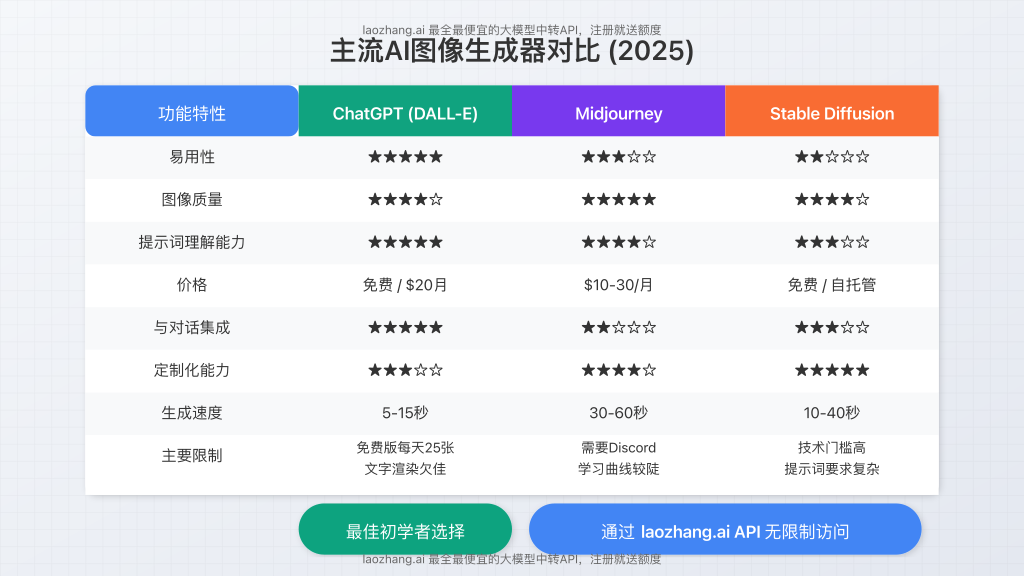
How to Generate Your First Image with ChatGPT
Creating images with ChatGPT is remarkably straightforward. Follow these simple steps:
1. Access ChatGPT’s Latest Model
Visit chat.openai.com and ensure you’re using GPT-4o (the default model since March 2025).
2. Write a Clear Image Prompt
Type a descriptive prompt like: “Generate an image of a futuristic city with flying cars and neon lights” or use the /imagine command for a dedicated image generation mode.
3. Review and Download
When your image appears (typically within 5-15 seconds), hover over it and click the download icon to save it to your device.
For more refined results, you can request modifications like: “Make the colors more vibrant” or “Add more flying cars in the background.” Each modification counts as a new image toward your daily limit.
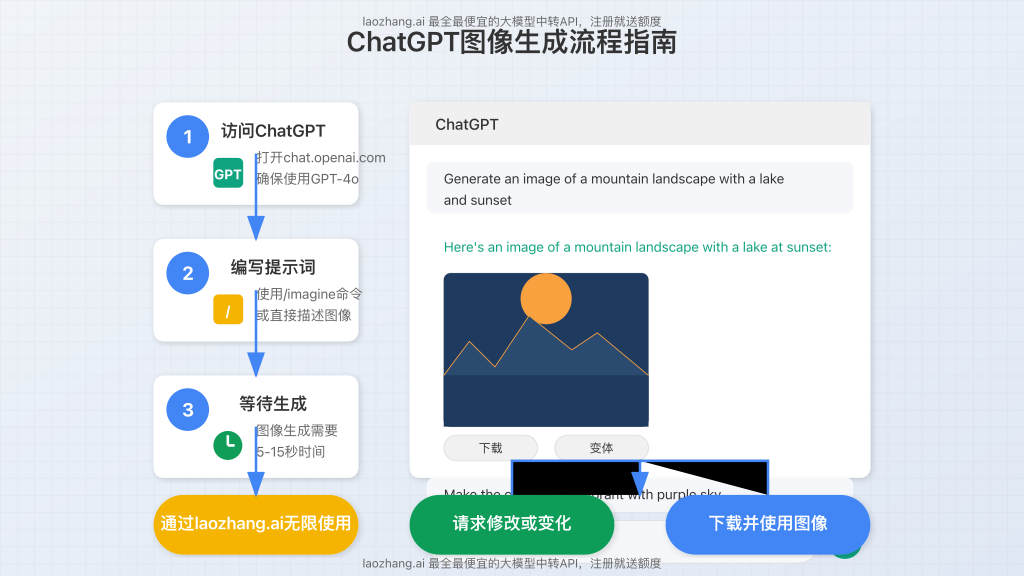
7 Expert Techniques for Stunning ChatGPT Images
Professional creators have developed specific strategies to consistently produce exceptional results with ChatGPT’s image generator. Here are seven proven techniques used by experts:
1. Master the Art of Detailed Prompting
Professionals use a structured prompt formula that consistently delivers superior results:
[Subject] + [Action/Pose] + [Setting] + [Lighting] + [Camera Angle] + [Style/Aesthetic] + [Technical Parameters]
Example: “A female astronaut working on a space station, in Earth’s orbit with Earth visible through a large window, dramatic lighting with blue highlights from Earth, wide-angle shot, photorealistic style with cinematic quality, 8K resolution.”
2. Leverage Style References Strategically
Rather than naming specific artists (which ChatGPT may decline), reference artistic movements and film aesthetics:
- “In the style of 1980s cyberpunk anime” (instead of naming a specific creator)
- “Similar to fantasy book cover illustrations from the 1990s”
- “Reminiscent of golden age sci-fi magazine covers”
3. Use Aspect Ratio Commands
Control the composition by specifying aspect ratios at the end of your prompt:
- “…aspect ratio 16:9” (landscape, ideal for desktop backgrounds)
- “…aspect ratio 9:16” (portrait, perfect for mobile/stories)
- “…aspect ratio 1:1” (square, optimal for social media posts)
4. Implement Sequential Enhancement
Rather than trying to perfect an image in one prompt, use a progressive approach:
- Create a basic image with core elements
- Ask for specific refinements: “Enhance the lighting with more contrast”
- Request focused improvements: “Make the background more detailed”
- Fine-tune the final image: “Add subtle atmospheric effects”
5. Master Negative Prompting
Explicitly tell ChatGPT what to avoid using “without” statements:
“Create a mountain landscape with a lake, without people, without text, without distorted proportions.”
6. Use Hybrid Generation Techniques
Combine text and image capabilities for advanced results:
- Ask ChatGPT to write a detailed scene description
- Request multiple variations using that description
- Upload one result and ask for specific modifications
7. Leverage Color Psychology
Professionals specify color palettes based on psychological effects:
- “Use a complementary orange and blue color scheme for visual tension”
- “Create with a monochromatic blue palette to evoke calmness”
- “Design with a triadic color harmony using red, yellow, and blue for dynamic energy”
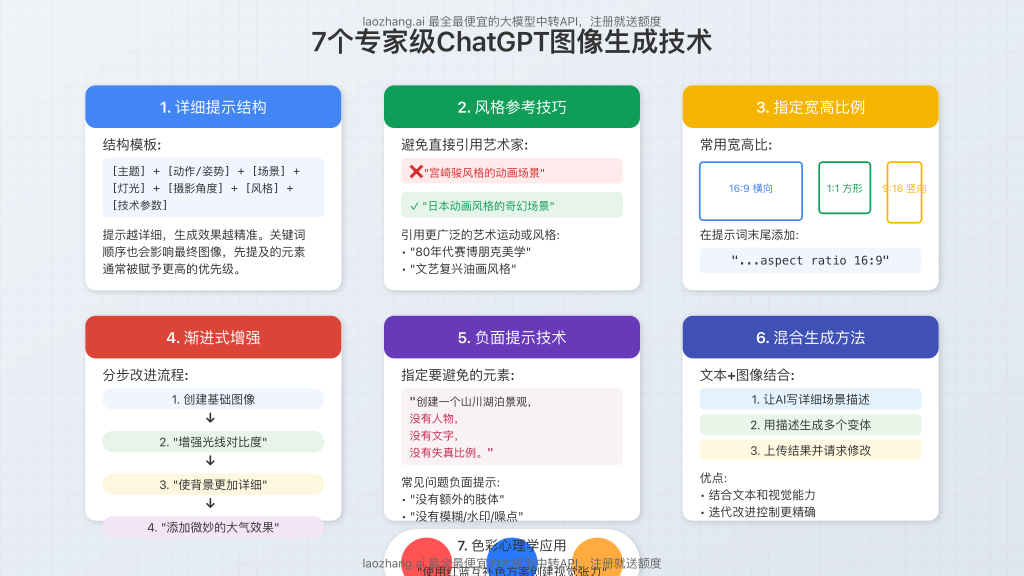
Common Mistakes to Avoid with ChatGPT Image Generation
Even experienced users can fall into these common traps that diminish image quality:
Mistake #1: Vague or Overly Brief Prompts
Ineffective: “A beautiful sunset”
Effective: “A dramatic sunset over a rocky coastline with vibrant orange and purple clouds reflecting in the calm ocean, golden hour lighting, ultra-detailed, 8K quality”
Mistake #2: Contradictory Instructions
Problematic: “Create a minimalist yet highly detailed portrait”
Better Approach: “Create a minimalist portrait with strategic details focused on the eyes and lips”
Mistake #3: Requesting Copyrighted Characters
Will Be Rejected: “Generate an image of Mickey Mouse in a futuristic city”
Alternative: “Generate an image of a cheerful cartoon mouse character with large round ears in a futuristic city”
Mistake #4: Not Using Technical Terms
Basic: “Create a nice looking forest”
Enhanced: “Create a dense pine forest with volumetric fog, dappled sunlight through the canopy, with shallow depth of field focusing on the foreground”
Mistake #5: Ignoring Composition Basics
Specify composition elements like “using rule of thirds,” “with leading lines,” or “featuring foreground framing” for more professional results.
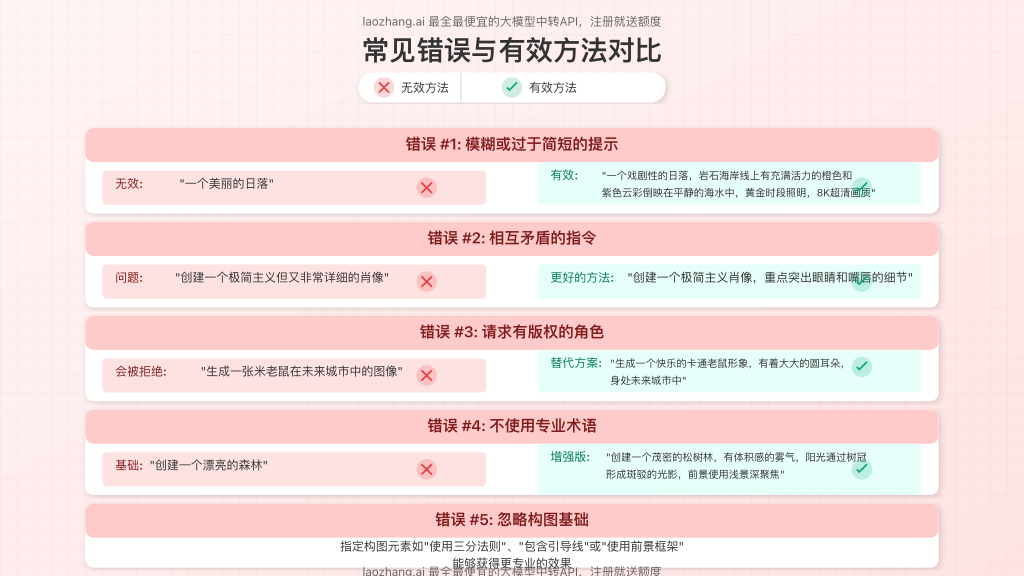
Beyond the Basics: Advanced ChatGPT Image Features
Experienced users unlock additional capabilities through these advanced features:
Image Editing and Modification
Upload existing images and request specific changes:
- Background Replacement: “Change the background to a tropical beach”
- Object Removal: “Remove the coffee cup from the table”
- Style Transfer: “Apply watercolor painting style to this photograph”
- Color Correction: “Make the colors more vibrant and increase contrast”
Multi-Image Sequences
Create connected visuals for presentations or storytelling:
“Generate a sequence of 3 images showing the evolution of transportation: from horse-drawn carriage, to early automobile, to modern electric vehicle. Maintain consistent style and perspective across all images.”
Technical Illustration
Create diagrams and technical visuals with specific parameters:
“Generate a cross-section technical diagram of an electric vehicle battery system with labeled components, using a blue and white color scheme with grid background, include legends, in technical illustration style”
Overcoming ChatGPT Image Generator Limitations
While incredibly powerful, ChatGPT’s image generator still has constraints. Here are effective workarounds for common challenges:
| Limitation | Effective Workaround |
|---|---|
| 25 images per day limit (free tier) | Use laozhang.ai API for cost-effective additional capacity |
| Inconsistent text rendering | Request minimal text with simple fonts, or add text afterward in another application |
| Complex scene management | Break complex scenes into separate elements and compose in external software |
| Character consistency across images | Create detailed character description documents and reference them consistently |
| Resolution limitations (1024×1024) | Use upscaling tools like Topaz Gigapixel for higher resolution final outputs |
Unlimited Image Generation with Laozhang.ai API
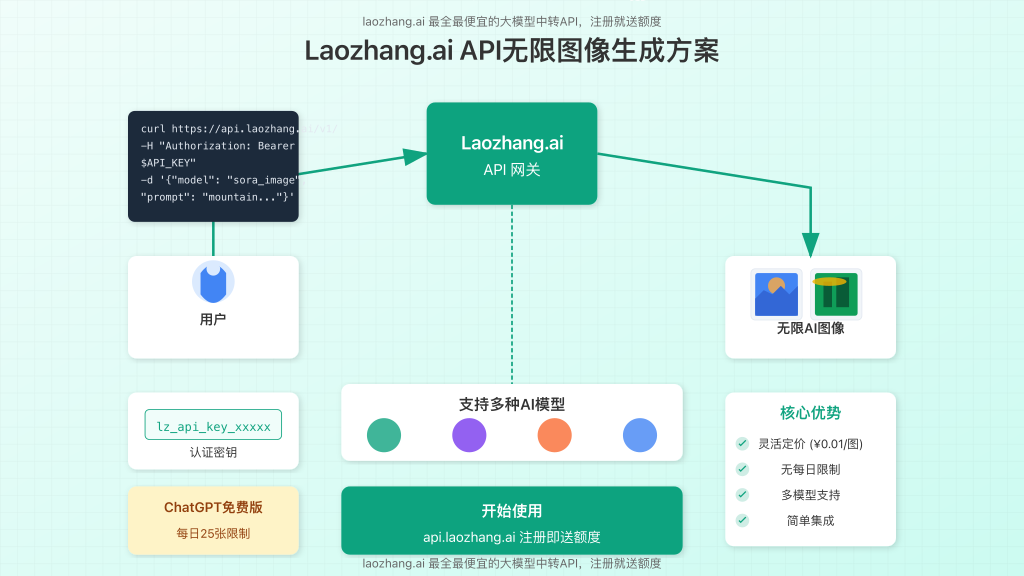
For developers, businesses, or power users who need more than the free tier’s 25 daily images, laozhang.ai offers a cost-effective solution with these advantages:
- Flexible Pricing: Pay only for what you use with rates starting at $0.002 per standard image
- No Daily Limits: Generate as many images as needed without artificial caps
- Multiple Models: Access not just ChatGPT’s image generator but also other leading models
- Simple Integration: Easy-to-use API with comprehensive documentation
- Free Trial: Start with complimentary credits to test the service
Getting Started with Laozhang.ai
- Register for a free account at api.laozhang.ai
- Obtain your API key from the dashboard
- Start generating images using simple API calls
Sample API Request
curl https://api.laozhang.ai/v1/chat/completions \
-H "Content-Type: application/json" \
-H "Authorization: Bearer $API_KEY" \
-d '{
"model": "sora_image",
"stream": false,
"messages": [
{"role": "system", "content": "You are a helpful assistant."},
{"role": "user", "content": "Generate an image of a mountain landscape at sunset with dramatic clouds"}
]
}'
Practical Applications: Real-World Use Cases
Businesses and professionals are leveraging ChatGPT’s image generation in innovative ways:
Marketing & Social Media
- Social Media Content: Generate custom graphics for daily posts
- Ad Creative: Create multiple ad variations for testing
- Product Visualization: Show products in different contexts or colors
Education & Training
- Concept Visualization: Illustrate complex scientific or historical concepts
- Educational Materials: Create custom images for courses and tutorials
- Interactive Learning: Generate visuals to engage students
Content Creation
- Blog Illustrations: Custom visuals for articles and posts
- Presentation Graphics: Unique slides for business presentations
- Book Covers: Generate concept art for publications
Product Development
- Concept Visualization: Quickly illustrate design ideas
- Mockups: Create product prototypes in various settings
- Design Iteration: Explore multiple design directions efficiently
The Future of ChatGPT Image Generation
Based on OpenAI’s development trajectory and industry trends, we can anticipate these advancements in ChatGPT’s image generation capabilities:
Near-Term Improvements (2025-2026)
- Higher Resolution: Support for 2048×2048 or larger outputs
- Perfect Text Rendering: Flawless text integration in images
- Video Generation: Short animated sequences from static prompts
- Multi-Subject Consistency: Better handling of multiple objects
Long-Term Innovations (2026-2027)
- Interactive Generation: Real-time adjustments during creation
- Personalized Style Learning: Training on user preferences
- 3D Model Generation: Creating 3D assets from text descriptions
- Integration with Professional Tools: Direct plugins for design software
Conclusion: Making the Most of ChatGPT’s Image Generator
ChatGPT’s image generation capabilities represent a democratization of visual creation that would have been unimaginable just a few years ago. Whether you’re using the free tier with its 25 daily images or accessing unlimited generation through services like laozhang.ai, these tools put professional-quality image creation at everyone’s fingertips.
By mastering the techniques outlined in this guide – from crafting detailed prompts to leveraging advanced features – you can consistently produce stunning visuals for any purpose without specialized design training or expensive software.
As these technologies continue to evolve, staying current with best practices will ensure you maximize the creative potential of these powerful tools. Start experimenting today, and discover how ChatGPT’s image generator can transform your visual communication and creative workflows.
Frequently Asked Questions
Is ChatGPT’s image generator completely free?
The basic version is free with a limit of 25 images per day. ChatGPT Plus subscribers ($20/month) get unlimited generation. Alternatively, services like laozhang.ai offer pay-as-you-go API access.
How does ChatGPT’s image generator compare to Midjourney or Stable Diffusion?
ChatGPT’s generator (based on DALL-E) excels in user-friendliness and natural language understanding but may offer slightly less artistic control than Midjourney. It provides better integration with conversation flows than Stable Diffusion but less customizability.
Can I use ChatGPT-generated images commercially?
Yes, OpenAI grants users full usage rights to images generated through ChatGPT, including for commercial purposes. However, be mindful of generating content that might contain recognizable brands, characters, or trademarks.
How can I generate more than 25 images per day?
You can either subscribe to ChatGPT Plus for unlimited generations or use the laozhang.ai API service which offers flexible, pay-as-you-go access without daily limits.
Why do my images sometimes look different from what I described?
The AI interprets your prompt based on its training data, which may differ from your exact visualization. Using more specific, detailed prompts with technical language can help bridge this gap and produce more predictable results.
Can ChatGPT generate images in different styles?
Yes, you can specify artistic styles (e.g., “in the style of impressionism,” “as a watercolor painting,” “in cyberpunk aesthetic”) to control the visual appearance of your generated images.