7 Free and Low-Cost Ways to Access GPT-Image-1 API in 2025: Ultimate Developer Guide
OpenAI recently released their groundbreaking GPT-Image-1 model to developers via API, empowering applications with state-of-the-art image generation capabilities. While the official API carries a cost of approximately $0.019 per high-quality image, developers seeking budget-friendly alternatives have several options. This guide explores how to access GPT-Image-1 API functionality for free or at minimal cost, perfect for startups, hobbyists, and developers on tight budgets.
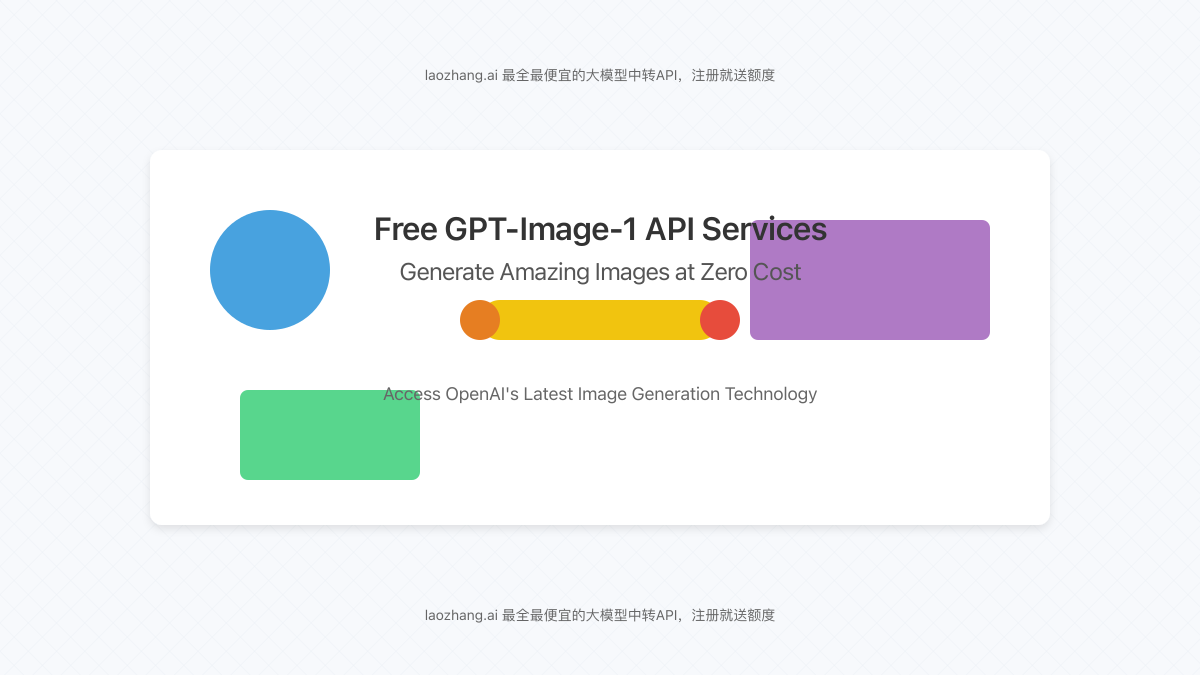
What Is GPT-Image-1 and Why It Matters
GPT-Image-1 represents OpenAI’s latest advancement in AI image generation, bringing unprecedented quality and versatility to developers worldwide. Released in April 2025, this multimodal model creates highly detailed images from text prompts with remarkable accuracy, supporting features like:
- Multiple output resolutions (square, portrait, landscape)
- Style adaptation and realistic rendering
- Accurate text rendering within images
- Quality controls (low, medium, high settings)
- Image editing capabilities
According to OpenAI, the first week after its release saw over 130 million users generate more than 700 million images through ChatGPT alone. This massive adoption demonstrates both the demand and potential for image generation in modern applications.
Comparing Free and Low-Cost GPT-Image-1 API Options
Before diving into implementation details, let’s compare the leading options for accessing GPT-Image-1 functionality without breaking the bank:
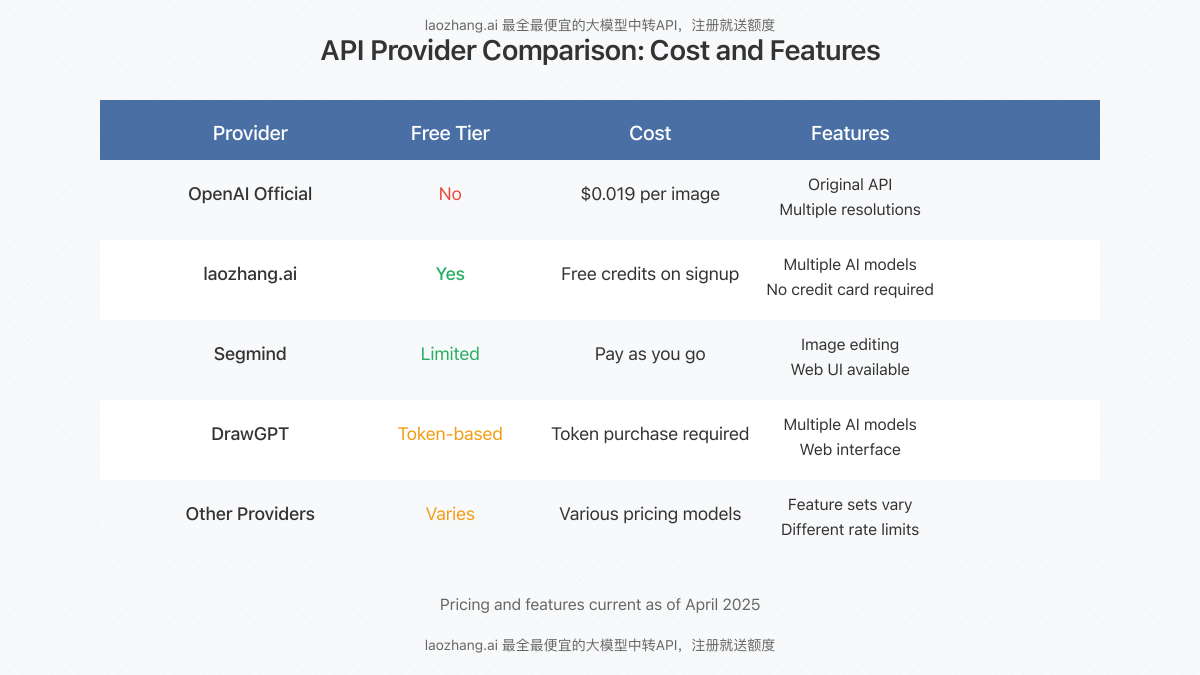
| Provider | Free Tier | Pricing Model | Key Features |
|---|---|---|---|
| laozhang.ai | Yes – Free credits on signup | Pay-as-you-go | Multiple AI models, no credit card required, easy integration |
| Segmind | Limited | Pay-as-you-go | API and playground access, image editing functions |
| DrawGPT | Token-based | Purchase tokens | Web UI, multiple model support, easy for beginners |
| OpenAI (official) | No | $0.019 per image (high quality) | Direct access, official support, highest reliability |
Step-by-Step Guide to Using Free GPT-Image-1 API
Follow this workflow to start generating images with GPT-Image-1 through a free API provider:
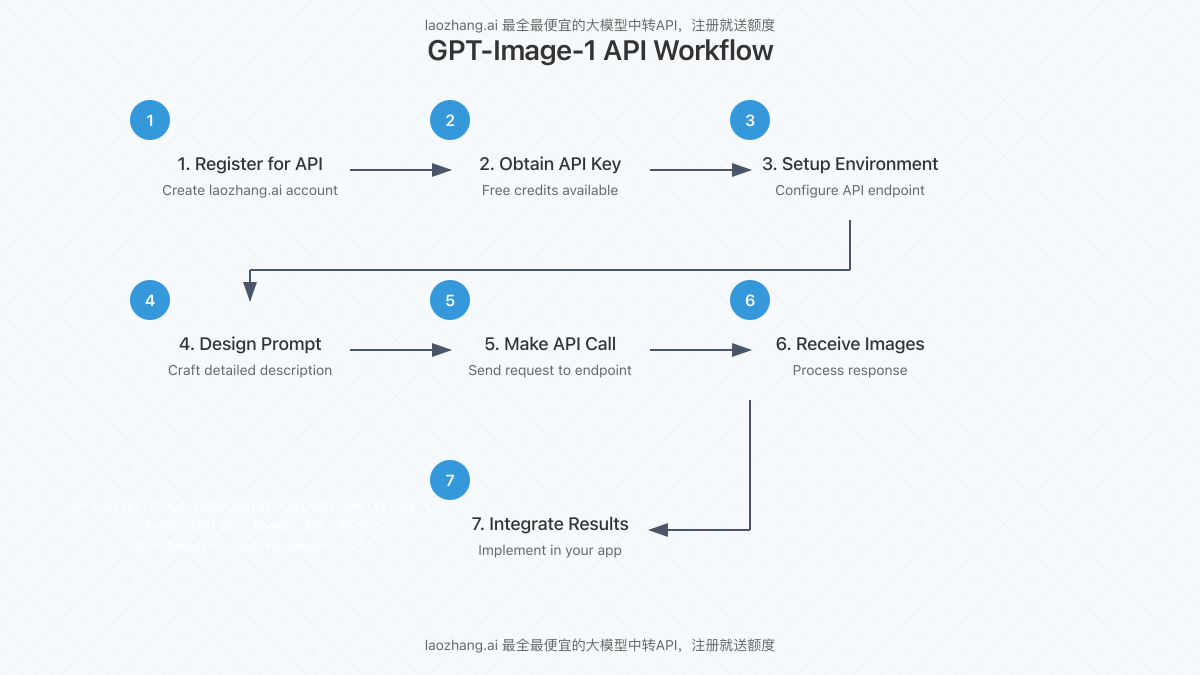
1. Register for an API Account
Begin by creating an account at laozhang.ai. The registration process takes under 2 minutes and provides immediate access to free API credits – no credit card required.
2. Obtain Your API Key
After registration, navigate to your dashboard and locate your API key. This unique identifier will authenticate all your API requests. For security, treat this key as sensitive information and never expose it in client-side code.
3. Configure Your Environment
Set up your development environment by installing the necessary dependencies. For Python-based implementations, you can use the standard requests library or specialized wrappers:
# For Python implementations
pip install requests
# Optional: Set your API key as an environment variable
export API_KEY="your_api_key_here"4. Craft Your Image Prompt
The quality of generated images depends significantly on your prompt engineering. Here are some best practices:
- Be specific about style, lighting, composition, and subject details
- Specify desired aspect ratio or dimensions
- Include art style references when relevant (e.g., “photorealistic,” “watercolor style”)
- Avoid overly complex prompts with contradictory elements
5. Make Your API Call
Use standard HTTP requests to interact with the API. Below is a basic cURL example followed by Python implementation:
# cURL example
curl https://api.laozhang.ai/v1/chat/completions \
-H "Content-Type: application/json" \
-H "Authorization: Bearer $API_KEY" \
-d '{
"model": "gpt-4o-image",
"stream": false,
"messages": [
{"role": "system", "content": "You are a helpful assistant."},
{"role": "user", "content": "Generate an image of a coffee shop with customers working on laptops."}
]
}'# Python implementation
import requests
import os
import json
api_key = os.environ.get("API_KEY")
api_endpoint = "https://api.laozhang.ai/v1/chat/completions"
headers = {
"Content-Type": "application/json",
"Authorization": f"Bearer {api_key}"
}
payload = {
"model": "gpt-4o-image",
"stream": False,
"messages": [
{"role": "system", "content": "You are a helpful assistant."},
{"role": "user", "content": "Generate an image of a coffee shop with customers working on laptops."}
]
}
response = requests.post(api_endpoint, headers=headers, json=payload)
result = response.json()
print(json.dumps(result, indent=2))6. Process the API Response
The API returns a JSON response containing image data. Depending on the provider, this may be a URL to the generated image or base64-encoded image data. Here’s how to handle the response:
# Processing the response to save the image
import requests
import base64
from PIL import Image
import io
# Assuming result contains the API response
if "data" in result and "choices" in result:
# Extract the image URL or base64 data based on provider format
image_data = result["data"][0]["url"] # Or result["data"][0]["b64_json"]
# If URL:
if image_data.startswith("http"):
img_response = requests.get(image_data)
img = Image.open(io.BytesIO(img_response.content))
img.save("generated_image.png")
# If base64:
else:
img = Image.open(io.BytesIO(base64.b64decode(image_data)))
img.save("generated_image.png")
print("Image saved successfully!")7. Implement in Your Application
Once you’ve successfully generated images, integrate this functionality into your application workflow. Common use cases include:
- Dynamic product visualization for e-commerce
- Custom illustration generation for content marketing
- Design mockups and prototypes
- Educational materials and diagrams
- Social media content creation
Advanced Tips for Free API Use
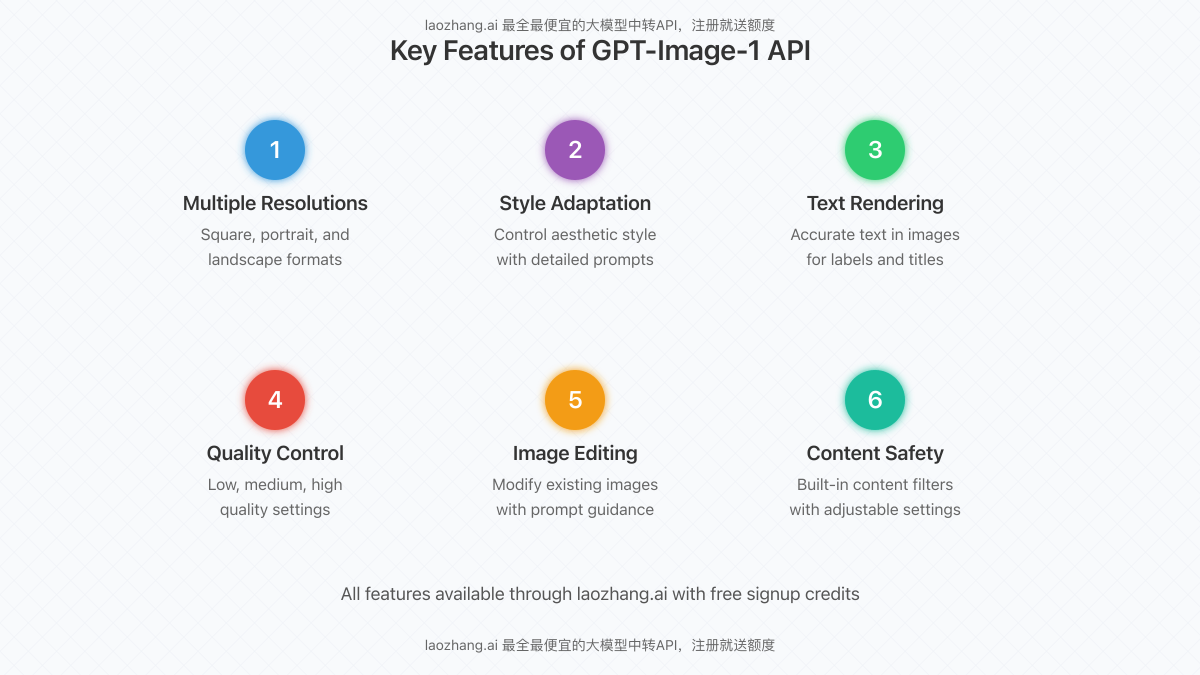
To maximize the value of your free GPT-Image-1 API usage, consider these optimization strategies:
1. Implement Quality Controls
When budget is limited, start with lower quality settings for prototyping and switch to high quality only for final outputs. This can extend your free credits significantly.
# Example quality setting parameter
payload = {
"model": "gpt-4o-image",
"quality": "standard", # Options: "standard", "hd" depending on provider
...
}2. Caching and Deduplication
Implement a caching system to store previously generated images based on prompt signatures. This prevents redundant API calls for identical or very similar prompts.
3. Batch Processing
Some providers offer discounts for batch operations. Group your image generation requests when possible to maximize efficiency.
4. Prompt Optimization
Invest time in refining prompts to get desired results in fewer attempts. Creating a prompt library for your specific use cases can significantly reduce wasted API calls.
Limitations and Considerations
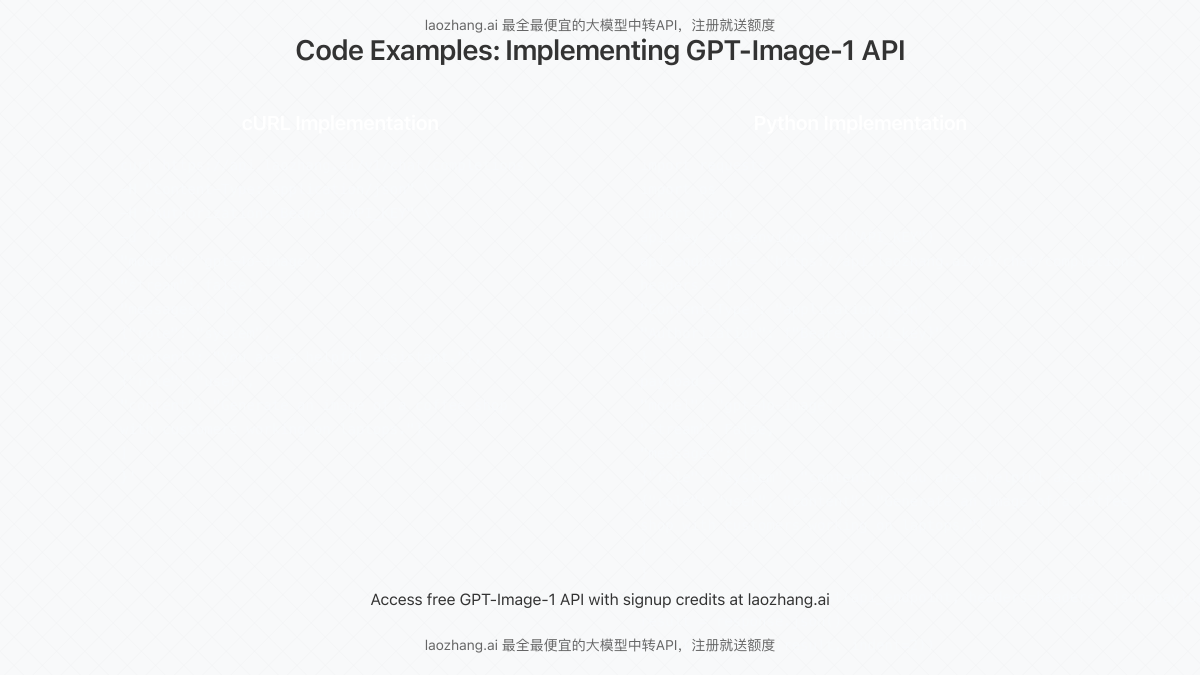
When using free or low-cost API providers, be aware of these potential limitations:
- Rate Limits: Free tiers often restrict the number of requests per minute or day
- Latency: Response times may be slower compared to paid options
- Feature Restrictions: Some advanced features may be limited or unavailable
- Content Policies: Providers enforce content guidelines that may restrict certain types of generated content
Real-World Application Example
To demonstrate the practical implementation of GPT-Image-1 via a free API, let’s build a simple image generation web application using Flask and JavaScript.
Backend (Flask)
from flask import Flask, request, jsonify
import requests
import os
app = Flask(__name__)
@app.route('/generate-image', methods=['POST'])
def generate_image():
prompt = request.json.get('prompt')
if not prompt:
return jsonify({"error": "No prompt provided"}), 400
api_key = os.environ.get("API_KEY")
api_endpoint = "https://api.laozhang.ai/v1/chat/completions"
headers = {
"Content-Type": "application/json",
"Authorization": f"Bearer {api_key}"
}
payload = {
"model": "gpt-4o-image",
"stream": False,
"messages": [
{"role": "system", "content": "You are a helpful assistant."},
{"role": "user", "content": prompt}
]
}
try:
response = requests.post(api_endpoint, headers=headers, json=payload)
result = response.json()
# Extract the image URL based on provider's response format
if "choices" in result and len(result["choices"]) > 0:
image_url = result["choices"][0]["message"]["content"]
return jsonify({"success": True, "image_url": image_url})
else:
return jsonify({"error": "Failed to generate image", "details": result}), 500
except Exception as e:
return jsonify({"error": str(e)}), 500
if __name__ == '__main__':
app.run(debug=True)Frontend (HTML/JavaScript)
<!DOCTYPE html>
<html lang="en">
<head>
<meta charset="UTF-8">
<meta name="viewport" content="width=device-width, initial-scale=1.0">
<title>AI Image Generator</title>
<style>
body {
font-family: system-ui, -apple-system, sans-serif;
max-width: 800px;
margin: 0 auto;
padding: 20px;
}
#result-image {
max-width: 100%;
margin-top: 20px;
border-radius: 8px;
box-shadow: 0 4px 8px rgba(0,0,0,0.1);
}
.input-area {
display: flex;
gap: 10px;
}
textarea {
flex-grow: 1;
padding: 10px;
border-radius: 8px;
border: 1px solid #ddd;
}
button {
padding: 10px 20px;
background: #3498db;
color: white;
border: none;
border-radius: 8px;
cursor: pointer;
}
.loading {
text-align: center;
margin: 20px 0;
}
</style>
</head>
<body>
<h1>AI Image Generator</h1>
<p>Enter a detailed description of the image you want to generate:</p>
<div class="input-area">
<textarea id="prompt" rows="4" placeholder="Describe the image you want to create..."></textarea>
<button id="generate-btn">Generate</button>
</div>
<div id="loading" class="loading" style="display: none;">
<p>Generating your image...</p>
</div>
<div id="result">
<img id="result-image" style="display: none;">
</div>
<script>
document.getElementById('generate-btn').addEventListener('click', async () => {
const prompt = document.getElementById('prompt').value;
const loadingDiv = document.getElementById('loading');
const resultImage = document.getElementById('result-image');
if (!prompt) {
alert('Please enter a description');
return;
}
// Show loading state
loadingDiv.style.display = 'block';
resultImage.style.display = 'none';
try {
const response = await fetch('/generate-image', {
method: 'POST',
headers: {
'Content-Type': 'application/json'
},
body: JSON.stringify({ prompt })
});
const data = await response.json();
if (data.success && data.image_url) {
resultImage.src = data.image_url;
resultImage.style.display = 'block';
} else {
alert('Error: ' + (data.error || 'Failed to generate image'));
}
} catch (error) {
alert('Error: ' + error.message);
} finally {
loadingDiv.style.display = 'none';
}
});
</script>
</body>
</html>This simple application allows users to enter descriptive prompts and receive AI-generated images directly in their browser, all powered by the free GPT-Image-1 API access through laozhang.ai.
Conclusion: Making the Most of Free GPT-Image-1 API Access
As we’ve explored throughout this article, accessing OpenAI’s powerful GPT-Image-1 capabilities doesn’t have to come with a hefty price tag. By leveraging free tiers from providers like laozhang.ai, developers can experiment, prototype, and even deploy production applications with state-of-the-art AI image generation.
To summarize the key takeaways:
- Free options are available with varying limitations and features
- laozhang.ai offers the most accessible starting point with free credits on signup
- Proper prompt engineering significantly improves results and reduces costs
- Implementing caching and quality controls can extend your free credits
- Consider rate limits and terms of service for production applications
As the AI landscape continues to evolve, staying informed about free and low-cost API options allows developers to remain competitive without breaking their budgets. Start exploring GPT-Image-1 today through these accessible channels and unlock the creative potential of AI-powered image generation for your projects.
Frequently Asked Questions
Can I use images generated through these APIs commercially?
Most providers allow commercial use of generated images, but policies vary. laozhang.ai permits commercial usage of images generated through their API, but always verify the specific terms of service for your chosen provider.
How many free images can I generate with laozhang.ai?
laozhang.ai provides free credits upon registration that typically allow for dozens of high-quality images or hundreds of standard-quality images, depending on your usage patterns and prompt complexity.
How does GPT-Image-1 compare to DALL-E 3 and Midjourney?
GPT-Image-1 represents OpenAI’s latest advancement, offering improved detail, text rendering, and style control compared to DALL-E 3. It competes directly with Midjourney V7 in terms of quality, with greater accessibility through API access.
Can I fine-tune the GPT-Image-1 model on my own data?
Currently, OpenAI does not offer fine-tuning for GPT-Image-1. However, you can achieve customization through detailed prompting and style references in your requests.
What happens when my free credits run out?
Once free credits are exhausted, most providers offer pay-as-you-go options to continue usage. laozhang.ai offers competitive rates starting at approximately 30% less than OpenAI’s direct pricing.
Are there any content restrictions when using these APIs?
Yes, all providers enforce content policies prohibiting the generation of harmful, illegal, or explicit content. These restrictions typically align with OpenAI’s content policy regardless of the API provider.