The AI image generation landscape changed dramatically when OpenAI released GPT-4o in March 2025, finally making ChatGPT’s powerful image generation capabilities free for all users. What was once a premium feature is now accessible to everyone, democratizing creative visual production.
This comprehensive guide covers everything you need to know about creating stunning images with ChatGPT for free, from basic prompting to advanced techniques that make the most of GPT-4o’s capabilities.
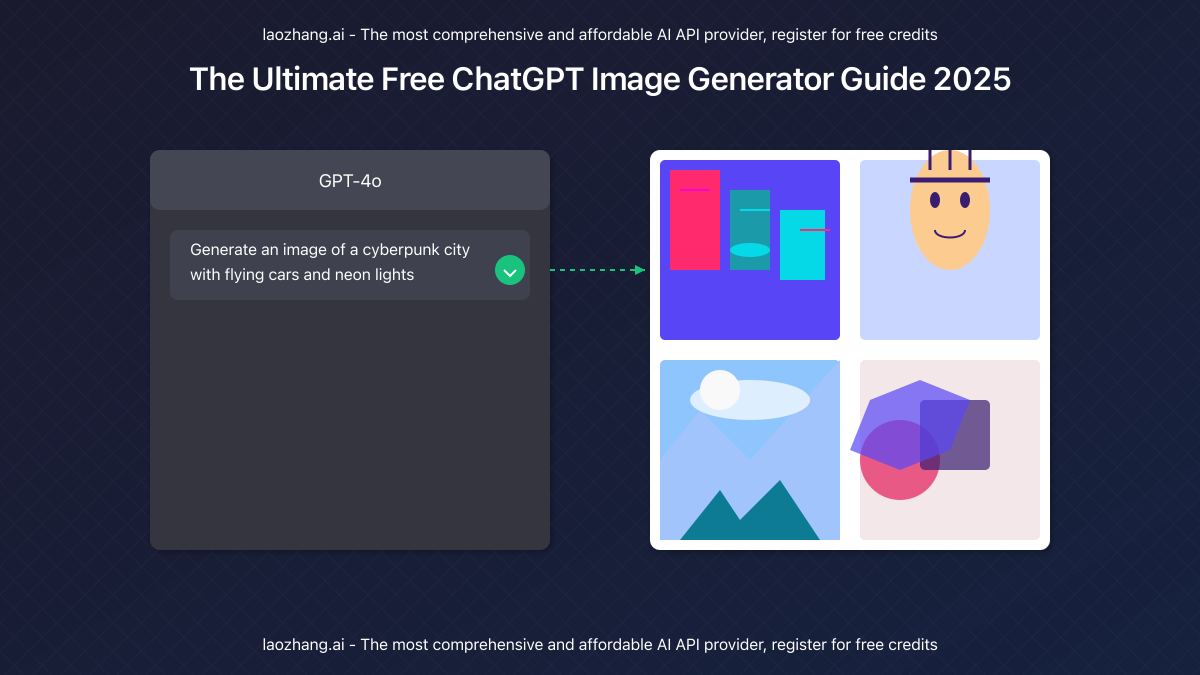
What’s New in ChatGPT’s Free Image Generator (2025 Update)
OpenAI’s March 2025 announcement marked a significant milestone: the integration of image generation capabilities into the free tier of ChatGPT. According to OpenAI’s own statistics, this led to over 700 million images being created by 130+ million users in the first month alone.
The free version now offers:
- GPT-4o Model Access: Powered by OpenAI’s most advanced multimodal model
- 1024×1024 Resolution: High-quality image outputs suitable for most use cases
- Multiple Image Generation: Create variations or different concepts in one request
- Image Editing Capabilities: Modify existing images using natural language instructions
- Transparent Generation: Better handling of transparency and complex backgrounds
The only limitation for free users is the number of images they can generate per day (currently capped at 25), compared to unlimited generation for ChatGPT Plus subscribers.
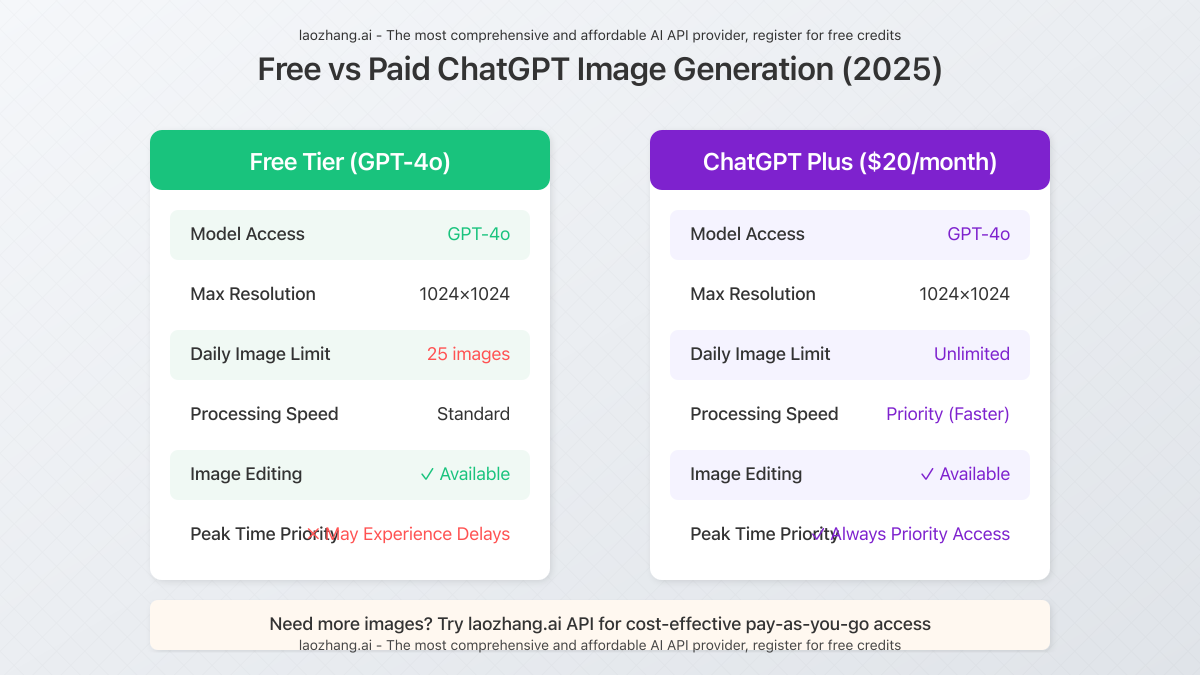
How to Generate Images with Free ChatGPT: Step-by-Step
Creating your first image with ChatGPT is remarkably simple. Here’s how to do it:
1. Access GPT-4o
Make sure you’re using the latest GPT-4o model. This is the default model for all ChatGPT users now, accessible at chat.openai.com. Look for “GPT-4o” at the top of your chat interface.
2. Write a Descriptive Prompt
Type a detailed description of the image you want to create. For example: “Create an image of a futuristic cityscape with flying cars, neon lights, and towering skyscrapers at sunset.”
3. Wait for Generation
ChatGPT will process your request, which typically takes 10-30 seconds depending on complexity and server load.
4. View and Download
Once generated, your image will appear directly in the chat. Hover over it and click the download icon in the top-right corner to save it to your device.
5. Refine (Optional)
If you’re not satisfied with the result, you can ask ChatGPT to modify the image with additional instructions like “Make the colors more vibrant” or “Add more flying cars in the background.”
The free version allows you to generate up to 25 images per day, which resets at midnight UTC. This is sufficient for most casual users, but those needing more can upgrade to ChatGPT Plus or leverage alternative generation methods we’ll discuss later.
Crafting Effective Prompts: The Secret to Great AI Images
The quality of your image depends heavily on how well you describe what you want. Here’s a powerful formula for creating effective prompts:
[Subject] + [Setting/Environment] + [Lighting/Mood] + [Style/Medium] + [Technical Parameters]
Elements of an Effective Image Prompt
| Element | Description | Example |
|---|---|---|
| Subject | The main focus of your image | “A red fox” |
| Setting | Where the subject is located | “in a snowy forest” |
| Lighting/Mood | The atmosphere and emotion | “during golden hour, peaceful atmosphere” |
| Style/Medium | Artistic approach or technique | “in watercolor style” |
| Technical Parameters | Specific details about composition | “high detail, soft focus background” |
Combining these elements creates a comprehensive prompt: “A red fox in a snowy forest during golden hour with a peaceful atmosphere, rendered in watercolor style with high detail and soft focus background.”
Prompt Examples by Category
Product & Marketing
“A minimalist white smartphone on a gradient blue background with soft shadows, product photography style, studio lighting, perfect for e-commerce, high detail, professional quality”
Landscapes & Environments
“An ancient temple hidden in a dense jungle, morning mist rising between the trees, sunbeams filtering through the canopy, cinematic lighting, realistic style, ultra-detailed architecture, 8K resolution”
Character Design
“A cyberpunk detective with augmented reality glasses, neon-lit rainy street, reflections on wet pavement, dramatic noir lighting, digital art style, highly detailed, concept art quality”
Abstract & Artistic
“Fluid forms of blue and purple intertwining like ocean currents, golden accents catching light, dreamlike atmosphere, abstract expressionist style, rich textures, gallery quality art”
5 Professional Tips to Maximize Free ChatGPT Image Generation
Even with the daily limit, you can maximize the value of ChatGPT’s free image generator with these professional techniques:
1. Use Sequential Refinement
Instead of trying to get the perfect image in one prompt, start with a basic concept and refine it through conversation. Each refinement counts as a new generation, but this iterative approach often produces better results than attempting to be comprehensive in a single prompt.
2. Leverage Style References
While GPT-4o won’t directly copy another artist’s style (for ethical reasons), you can reference general art movements or techniques: “in the style of impressionism” or “similar to retro 80s album covers” work well without crossing ethical boundaries.
3. Combine Text and Image Tools
Use ChatGPT’s text capabilities to brainstorm descriptions before generating images. Ask it to create detailed scene descriptions for visual concepts, then use those as prompts for image generation.
4. Batch Similar Requests
When working on a series of related images, create them in one session to maintain consistent style and elements. Use prompts like: “Create four variations of this packaging design with different color schemes.”
5. Plan Around the Daily Limit
If you regularly need more than 25 images daily, schedule your most important generations early in the day. Save experimental or less critical generations for when you’re confident you won’t exhaust your limit on essential work.
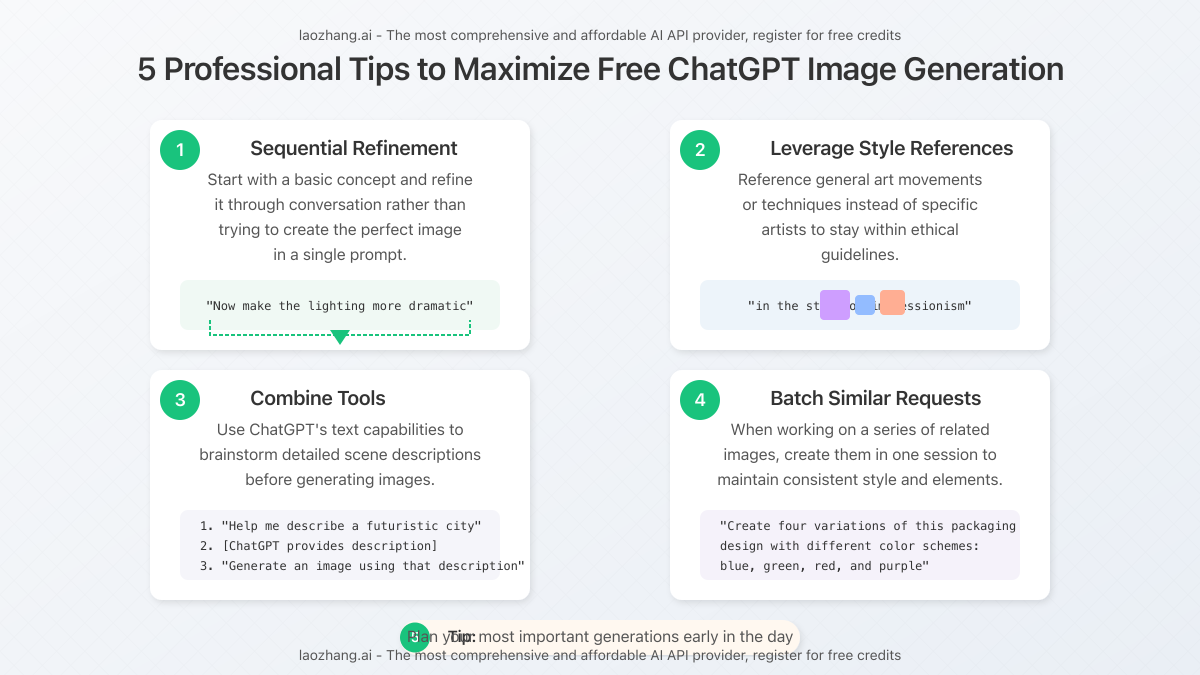
Working with Image Editing in Free ChatGPT
Beyond creating images from scratch, ChatGPT can also modify existing images through its intuitive editing capabilities.
How to Edit Images
- Click the paperclip or plus icon in the chat interface
- Upload the image you want to modify
- Describe the changes you want to make in natural language
Effective Editing Commands
| Type of Edit | Example Command |
|---|---|
| Background Changes | “Replace the background with a beach sunset” |
| Object Removal | “Remove the coffee cup from the desk” |
| Color Adjustments | “Change the car color from red to midnight blue” |
| Style Transfer | “Apply a watercolor painting style to this photograph” |
| Adding Elements | “Add a flying bird in the top right corner of the sky” |
While these editing capabilities aren’t as sophisticated as dedicated tools like Photoshop, they offer remarkable convenience for quick adjustments and creative exploration.
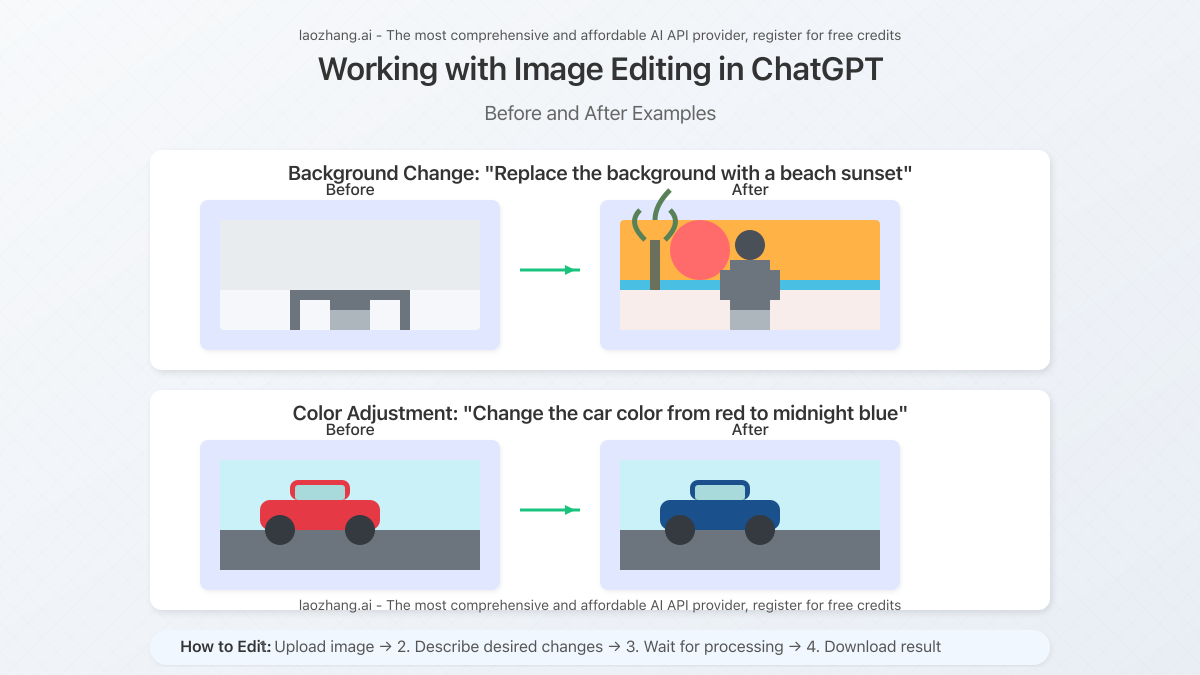
Overcoming ChatGPT Image Generation Limitations
Despite significant improvements, GPT-4o’s image generator still has limitations you should be aware of:
Current Limitations
- Text Rendering: Still struggles with accurate text in images
- Anatomical Accuracy: Can produce subtle anatomical anomalies, especially with hands
- Consistent Characters: May struggle to maintain character consistency across multiple images
- Complex Scenes: Difficulty with very complex compositions with many interacting elements
- Daily Generation Limit: Free tier is restricted to 25 images per day
Effective Workarounds
- For Text: Keep text minimal and simple, or add it later in another application
- For Anatomy: Use descriptive terms like “anatomically correct hands” and specify exact finger counts
- For Characters: Generate one good character image, then edit it rather than creating new versions
- For Complex Scenes: Break down into simpler components and composite later if needed
- For Generation Limits: Use alternative API services like laozhang.ai for additional capacity
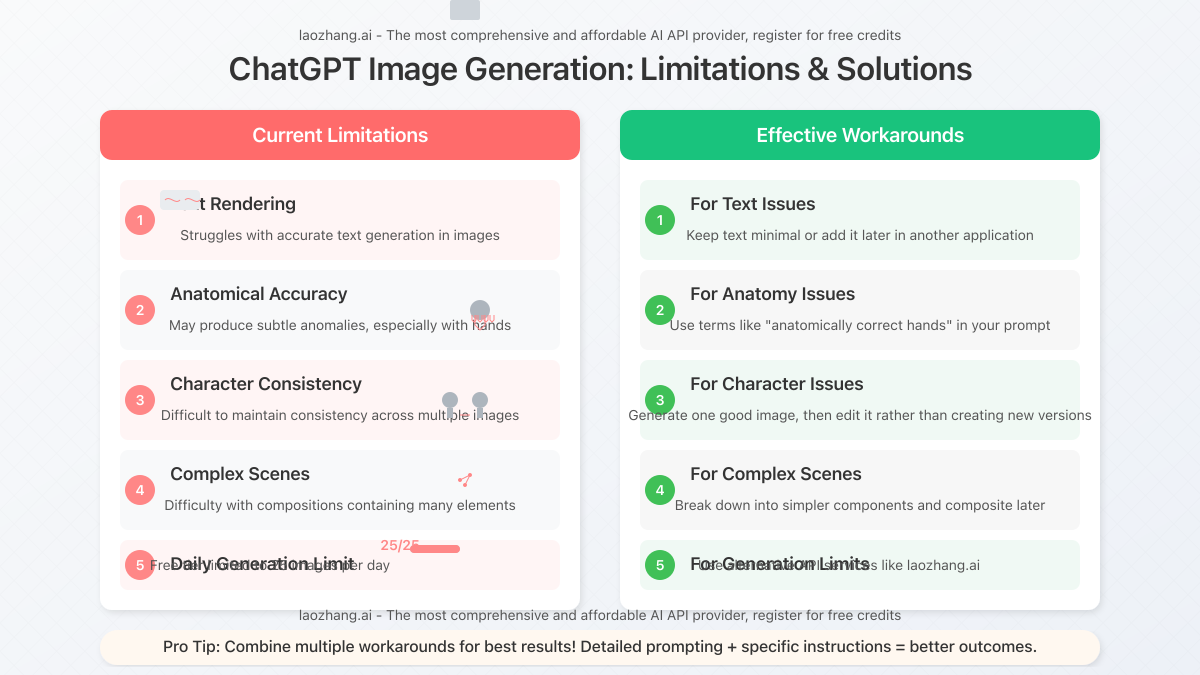
Unlimited Image Generation: Beyond the Free Tier
If you regularly exceed the 25 image daily limit, you have several options:
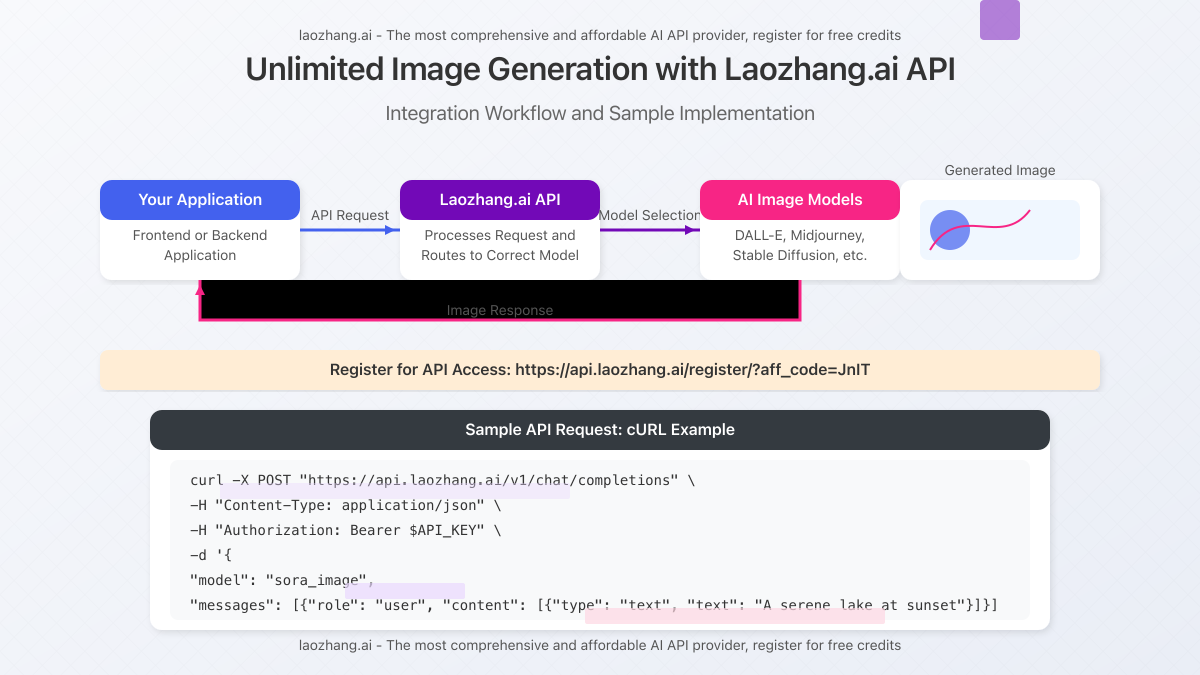
Practical Applications: When to Use ChatGPT’s Free Image Generator
ChatGPT’s image generation capabilities excel in specific use cases, making it an ideal tool for:
Content Creation
- Blog Illustrations: Generate unique images to complement blog posts and articles
- Social Media Graphics: Create eye-catching visuals for social platforms
- Email Marketing: Design custom visuals for newsletters and promotional campaigns
Design Ideation
- Concept Visualization: Quickly visualize early product or design concepts
- Mood Boards: Generate inspiration images for creative projects
- Storyboarding: Create visual narratives for video or animation planning
Education & Presentation
- Lecture Materials: Generate explanatory images for complex concepts
- Slide Backgrounds: Create custom backgrounds for presentations
- Educational Materials: Design visuals for teaching materials and guides
Personal Projects
- Custom Artwork: Generate personalized art for personal spaces
- Gift Creation: Design custom graphics for personalized gifts
- Gaming Assets: Create character concepts or environment references
Future Developments: What’s Next for ChatGPT Image Generation
As we look toward the future of ChatGPT’s image generation capabilities, several promising developments are on the horizon:
Expected Improvements
- Enhanced Text Rendering: Better handling of text within images
- Animation Capabilities: Limited animation and motion features
- Increased Resolution: Higher resolution outputs beyond the current 1024×1024 limit
- Style Consistency: Better maintenance of style across multiple generations
- Advanced Editing: More sophisticated image manipulation tools
Integration Possibilities
- Plugin Ecosystem: More third-party tools connecting directly to ChatGPT’s image capabilities
- Creative Suite Integration: Better workflows with professional design tools
- Custom Model Training: Ability to fine-tune generation toward specific visual styles
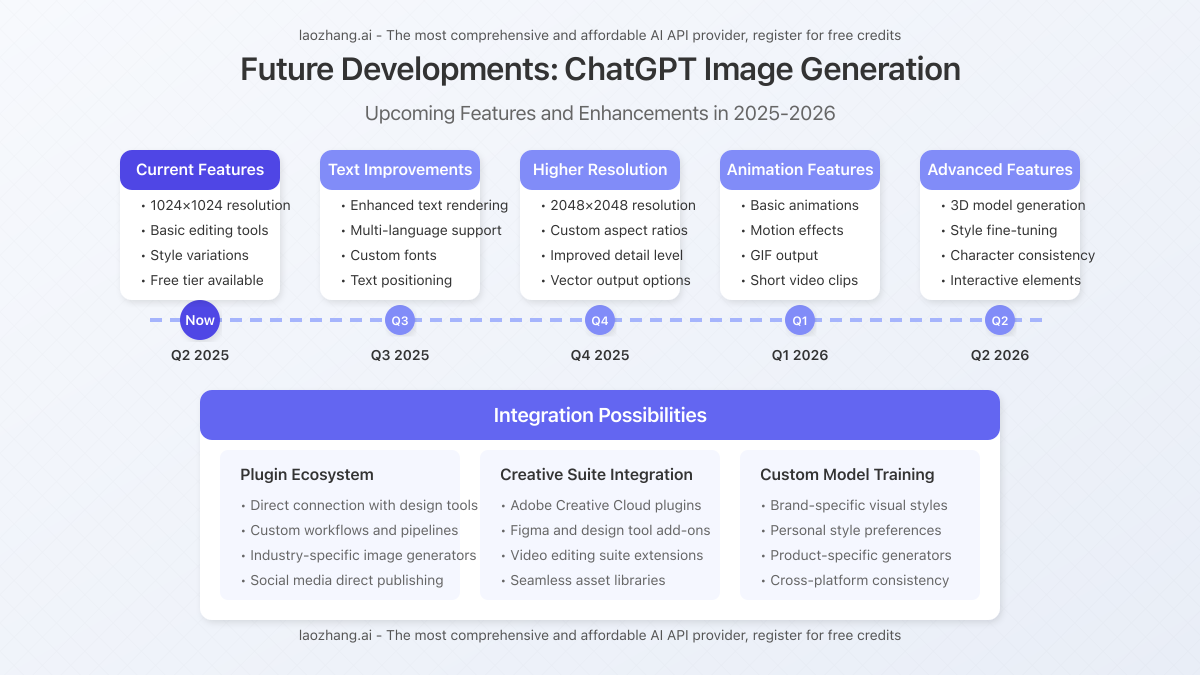
Conclusion: Making the Most of Free ChatGPT Image Generation
The democratization of AI image generation through ChatGPT’s free tier represents a significant shift in creative tooling. While the 25-image daily limit presents a constraint, it’s sufficient for many users’ needs and can be supplemented with services like laozhang.ai when additional capacity is required.
By mastering effective prompting techniques, understanding the current limitations, and leveraging the available workarounds, you can produce impressive visual content without specialized design skills or expensive software.
Whether you’re a content creator, marketer, educator, or just exploring creative possibilities, ChatGPT’s free image generator provides an accessible entry point to the world of AI-assisted visual creation. And when you need more capacity or specialized features, the ecosystem of complementary services ensures you can scale your capabilities alongside your ambitions.
Start experimenting today, and discover how this powerful tool can enhance your visual communication and creative projects in 2025 and beyond.
Frequently Asked Questions
Is ChatGPT image generator completely free?
Yes, ChatGPT’s image generator is free to use with GPT-4o, but limited to 25 images per day. For unlimited generation, you can upgrade to ChatGPT Plus ($20/month) or use alternative API services like laozhang.ai.
How good is ChatGPT’s free image generator compared to paid alternatives?
ChatGPT’s free image generator produces high-quality results comparable to many paid options. It uses the same GPT-4o model as the paid tier, with the only difference being daily usage limits.
Can I use ChatGPT-generated images commercially?
Yes, OpenAI grants users full usage rights to images generated through ChatGPT, including for commercial purposes. However, be aware of potential limitations regarding recognizable people, trademarks, or copyrighted elements that might appear in generated images.
How can I generate more than 25 images per day without paying for ChatGPT Plus?
You can use third-party API services like laozhang.ai, which offer flexible pay-as-you-go pricing for image generation. These services often provide access to multiple AI models and can be more cost-effective than a full ChatGPT Plus subscription if you only need additional image generation capacity.
Does ChatGPT save the images I generate?
ChatGPT temporarily stores generated images in your chat history, but you should download any images you want to keep. OpenAI may use conversations for service improvement but provides options to opt out of this data usage in your account settings.
Can ChatGPT edit photos I upload?
Yes, you can upload existing images to ChatGPT and request specific edits. The model can perform adjustments like changing backgrounds, adding or removing elements, altering colors, or applying style transfers to your uploaded images.