Experiencing the frustration of ChatGPT’s image generation feature suddenly stopping can disrupt your creative workflow. Whether you’re a content creator, marketer, or just exploring AI capabilities, this issue has affected thousands of users in 2025. This comprehensive guide provides 10 effective solutions to get your AI image generation back on track.
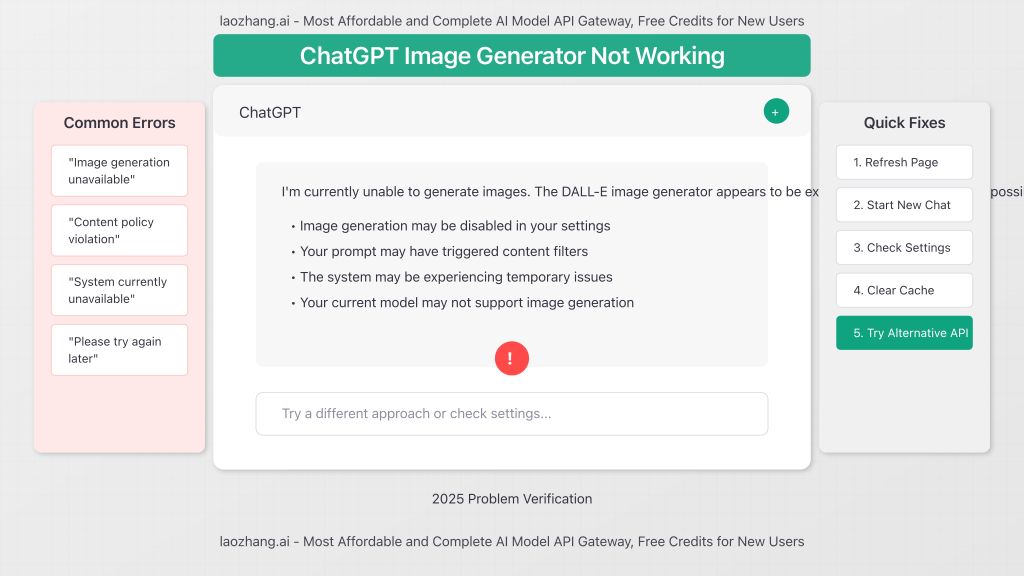
Why Is ChatGPT Image Generator Not Working?
Before diving into solutions, it’s important to understand the common causes behind this increasingly frequent problem:
- Account or subscription issues – Expired Plus subscriptions or account limitations
- Technical glitches – Backend system errors or temporary outages
- Browser compatibility – Cached data or browser extension conflicts
- Content policy violations – Prompts that might violate OpenAI’s content guidelines
- Model version incompatibility – Some newer models may have different image generation capabilities
10 Proven Solutions to Fix ChatGPT Image Generator Issues
1. Verify Model Selection
Not all ChatGPT models support image generation. The error often occurs when using reasoning-only models like o1.
- Switch to GPT-4o or GPT-4 with Vision for reliable image generation
- Avoid using “GPT-4o mini” as it has limited image capabilities
2. Check User Settings
Your account settings might have DALL-E disabled. To fix this:
- Click on your profile icon at the bottom left
- Select “Settings” and then “Customize ChatGPT”
- Scroll down and ensure DALL-E is enabled (checkbox unchecked)
3. Start a New Chat
One of the simplest yet most effective solutions reported by users is starting a fresh conversation:
- Click the “+” icon to start a new chat
- Select your preferred GPT model again
- Try generating an image with a simple prompt
4. Clear Browser Cache
Accumulated cache data can interfere with ChatGPT’s functionality:
- Open your browser settings
- Navigate to privacy/history settings
- Clear browsing data (focus on cache)
- Restart your browser and log back in
5. Disable Browser Extensions
Ad blockers and privacy extensions sometimes conflict with ChatGPT’s image generation API:
- Temporarily disable all browser extensions
- Try generating an image again
- If successful, re-enable extensions one by one to identify the culprit
6. Simplify Your Prompts
Complex or potentially problematic prompts can trigger content filters:
- Avoid references to public figures, especially politicians
- Remove any terms related to violence, illegal activities, or adult content
- Start with basic prompts like “a sunset over mountains” to test functionality
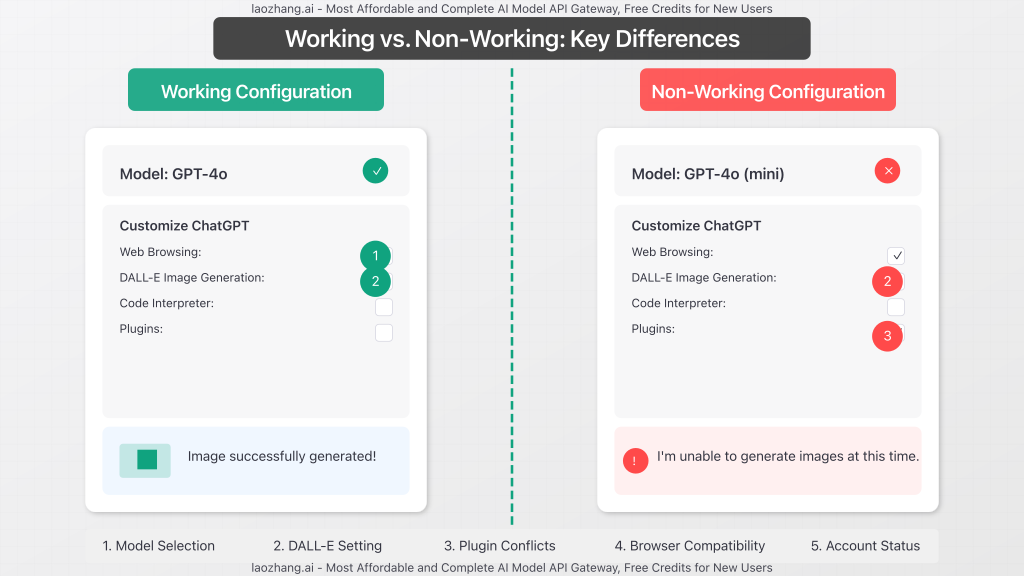
7. Check for System-Wide Issues
Sometimes the problem isn’t on your end. Check if others are experiencing the same issue:
- Visit OpenAI’s status page
- Check community forums for recent reports
- Wait a few hours if there’s a known outage
8. Try a Different Device or Browser
Device-specific issues can sometimes be resolved by switching:
- Try a different browser (Chrome, Firefox, Safari)
- Test on mobile if you were using desktop (or vice versa)
- Use the official ChatGPT app instead of the web interface
9. Log Out and Log Back In
A complete session reset can resolve authentication-related issues:
- Log out of your ChatGPT account
- Close the browser completely
- Reopen and log back in
- Test image generation again
10. Contact OpenAI Support
If all else fails, reaching out to support might be necessary:
- Navigate to help.openai.com
- Click on the floating chat icon
- Provide detailed information about the issue
- Include screenshots and steps you’ve already tried
Alternative Solutions: Using Reliable Third-Party APIs
If you’re consistently facing issues with ChatGPT’s image generation, consider switching to a more reliable alternative. LaoZhang-AI offers a superior solution for uninterrupted AI image creation.
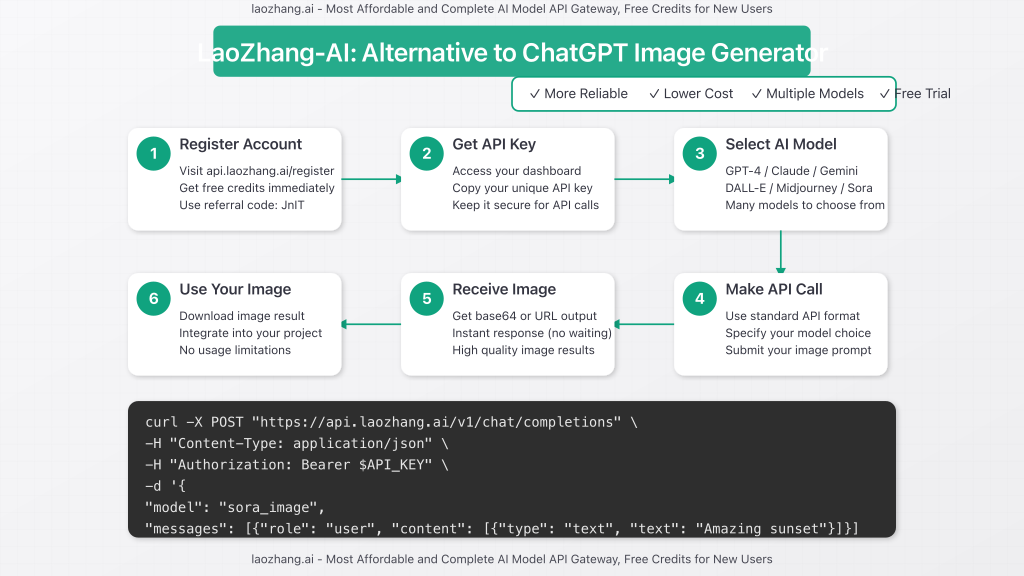
Why Choose LaoZhang-AI as Your Alternative
- Unified Access – Single API for GPT, Claude, Gemini, and even Sora
- Lowest Pricing – Fraction of the cost compared to direct API access
- Free Trial – Start generating images immediately without payment
- Reliable Performance – No downtime or unexpected restrictions
- Simple Integration – Easy-to-use API with comprehensive documentation
How to Use LaoZhang-AI for Image Generation
Getting started with LaoZhang-AI is straightforward:
- Register at https://api.laozhang.ai/register/?aff_code=JnIT
- Receive your API key instantly
- Use the simple API call format shown below:
curl -X POST "https://api.laozhang.ai/v1/chat/completions" \
-H "Content-Type: application/json" \
-H "Authorization: Bearer $API_KEY" \
-d '{
"model": "sora_image",
"stream": false,
"messages": [
{
"role": "user",
"content": [
{
"type": "text",
"text": "Draw three cats"
}
]
}
]
}'Conclusion: Ensure Uninterrupted AI Image Creation
While ChatGPT’s image generator issues can be frustrating, the solutions outlined above should help you get back on track. However, for professional users who need reliability, LaoZhang-AI provides a superior alternative with consistent performance, better pricing, and access to multiple leading AI models through a single API.
Whether you choose to troubleshoot your ChatGPT image generation or switch to LaoZhang-AI, you can now continue creating stunning AI-generated visuals without interruption.
For more information or technical support, contact LaoZhang on WeChat: ghj930213